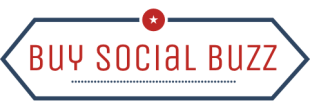News
How to Ban Someone from Facebook Page- Here’s a Guide
Facebook pages work well when it comes to businesses, public figures, and organizations to connect with their audience and build their brand.
However, sometimes negative individuals can bring down the overall mood of your page, making it challenging for you and your followers to enjoy the online community you have built. And that’s when you actually start searching for the terms like how to ban someone from your Facebook page.
If you are experiencing negative behaviour on your Facebook Page, it indeed is vital to take action and ban that particular offender from your page. Note that this will not only protect your brand image but also ensure a safe and positive online environment for your followers.
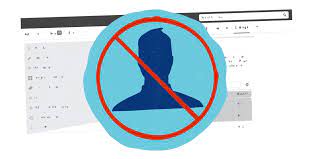
How to ban someone from a Facebook page?
Let us read the steps required to ban someone from the Facebook page.
Step 1: Accessing Your Facebook Page Settings
To begin the process of banning someone from your Facebook Page, first, you need to access your Page settings. You can do this by clicking on the three dots in the top right corner of your Facebook Page and selecting “Settings” from the dropdown menu.
Step 2: Navigating to the People and Other Pages Tab
Once you are in your Page settings, you will see a menu on the left-hand side of the screen. Scroll down until you see “People and Other Pages” and click on it.
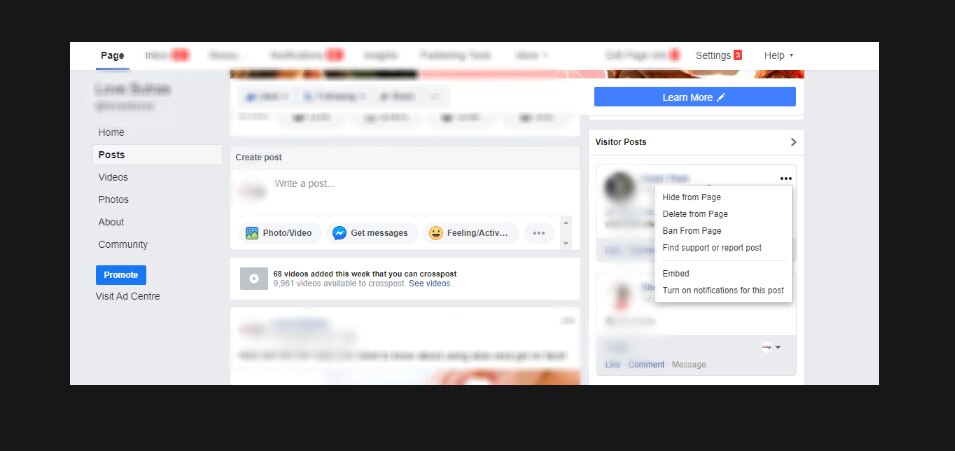
Step 3: Finding the Person You Want to Ban
In the “People and Other Pages” section, you will see a list of all the individuals who have access to your Facebook Page. Find the person you want to ban and click on the three dots next to their name.
Step 4: Removing the Person’s Page Role
When you click on the three dots next to the person’s name, a dropdown menu will appear. From this menu, select “Remove from Page Roles.” This will remove the person’s role on your Facebook Page.
Step 5: Permanently Banning the Offender from Your Facebook Page
After removing the person’s page role, a pop-up will appear on your screen, asking if you want to permanently ban the person from your Facebook Page. Choose “Permanently Ban” and click “Confirm.”
What is the alternative option of banning someone from the Facebook page?
Alternative Option: Restricting Someone’s Access to Your Page
If you are not ready to permanently ban someone from your Facebook Page, you can also restrict their access.
- To do this, go back to the “People and Other Pages” section of your Page settings and find the person you want to restrict.
- Click on the three dots next to their name and select “Restrict Access.”
- This will limit their ability to interact with your page and prevent them from posting content.
Wrapping up,
I hope that after coming to the end of this guide, you know how you can ban someone from your Facebook page by yourself. Although one must not randomly ban someone from their page, it is also important to ban such spammy or harmful commenter accounts to maintain your page. If you are still unable to do it for some reason, please comment below and we will get back to you as soon as possible.
FAQ
1- How do I ban someone from my Facebook page?
To ban someone from your Facebook page, go to your page’s settings, then click on “People and Other Pages” on the left-hand menu. From there, find the person you want to ban and click the three dots next to their name. Then, click “Ban From Page” and confirm your decision.
2- Can I ban someone from my Facebook page permanently?
Yes, you can ban someone from your Facebook page permanently. When you ban someone from your page, they will no longer be able to access your page or see your content. They will also be unable to like or comment on your posts.
3- What happens when I ban someone from my Facebook page?
When you ban someone from your Facebook page, they will not be able to interact with your page in any way. This means they cannot like, comment or share any of your posts. They also cannot see any new content that you post on your page.
4- How do I know if someone has been banned from my Facebook page?
You can check if someone has been banned from your Facebook page by going to your page’s settings, and then clicking on “People and Other Pages.” If someone has been banned from your page, their name will appear in the “Banned People and Pages” section.
5- Can I unban someone from my Facebook page?
Yes, you can unban someone from your Facebook page if you change your mind. To do so, go to your page’s settings, then click on “People and Other Pages.” From there, find the person you want to unban and click the “Remove Ban” button.
6- What should I do if someone keeps creating fake accounts to harass me on my Facebook page?
If someone is repeatedly harassing you on your Facebook page by creating fake accounts, you can report them to Facebook. Go to their profile, click on the three dots, and select “Report.” From there, follow the prompts to report their behaviour.
7- Can someone still see my content if I ban them from my Facebook page?
No, if you ban someone from your Facebook page, they will not be able to see any of your content, even if it is public.