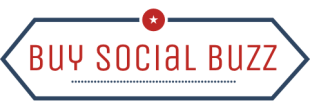News
Why Does Instagram Keep Crashing and How to Fix It?
Does your Instagram keep crashing? It is one of the common yet annoying things that we all witness and hate absolutely. But why does it happen and how can you stop your Instagram from keep crashing?
There are many such questions that may come across your mind and you will start thinking about how to fix it. So here we are sharing the guide on why Instagram keep crashing and how to fix it. Let’s start reading-
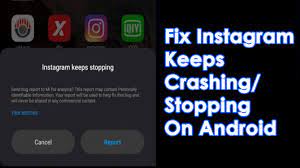
Why does my Instagram keep crashing?
Although there’s no one specific reason for this question, to answer your question, there are a few reasons why Instagram might keep crashing.
One common reason is a glitch or bug in the app itself. Sometimes updates can cause issues, or there might be a conflict with another app that’s running on your phone.
Whatever the reason, it’s infuriating when you can’t even use an app that you rely on so heavily.
Below are some listed reasons why Instagram keep crashing.
- Software issues: Sometimes the app itself may have glitches or bugs that cause it to crash. As said above, this usually happens after an update or if there’s a conflict with another app being used on your device.
- Outdated device: If your device is outdated or doesn’t have enough storage, it may struggle to handle the demands of the Instagram app, which could result in crashes.
- Network issues: If you’re having connectivity issues or your internet connection is weak, it could cause Instagram to crash or not work properly.
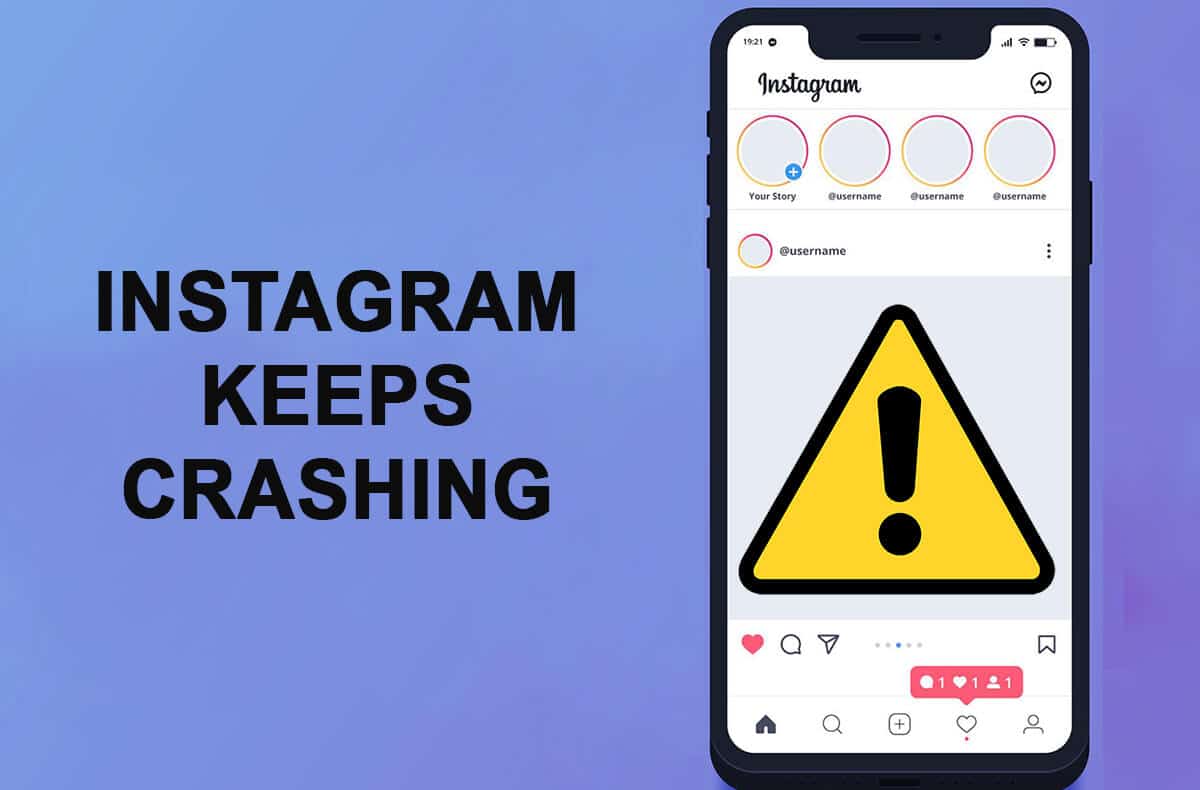
- Too many apps running: If you have too many apps running in the background, it can put a strain on your device’s resources and thus cause Instagram to crash.
- Corrupted data: Sometimes, the data stored by the Instagram app can become corrupted, which can lead to crashes.
Pro tip- To avoid Instagram keeps on crashing issue, always keep your device and the Instagram app up to date, and regularly clear your cache and data. However, if the issue still persists, you may need to contact Instagram support or seek help from a technical professional.
How to fix Instagram keep crashing issue?
Instagram crashes are the worst for sure. But you surely can fix them with these given tips. Read them out here-
- Update the app: Make sure you have the latest version of the Instagram app installed on your device. For that, check for updates in the App Store or Google Play Store (whatever is preferred).
- Restart the app: This surely is one of the easiest solutions ever. Try closing the Instagram app and reopening it to see if that solves the issue.
- Restart your device: Sometimes a simple restart can do wonders. Try restarting your phone and then opening Instagram again.
- Clear the cache: Clearing the cache can aid in fixing the issues with the app. Go to your device’s settings, find the Instagram app, and then clear the cache. To clear the cache, follow the given steps-
For iPhone:
- Open the Settings app on your iPhone.
- Scroll down and find the Instagram app in the list.
- Tap on Instagram and then select “Offload App“.
- Confirm by tapping “Offload App” again.
For Android:
- Open the Settings app on your Android device.
- Find the “Apps” or “Application Manager” option and select it.
- Scroll down and find the Instagram app in the list.
- Tap on Instagram and then select “Storage“.
- Tap “Clear Cache” to clear the cache for the Instagram app.
- Uninstall and reinstall the app: If all else fails, try uninstalling the Instagram app from your device and then reinstalling it. This can help fix any issues with the app’s data.
- Check your internet connection: Make sure you have a strong and stable internet connection. If your connection is weak or unstable, it can cause the app to crash.
Wrapping up,
By following these methods, you surely can stop the Instagram keeps crashing issue in a jiffy. All these methods are tried and tested and thus, you can securely rely on them. If you still have a doubt, comment below and let us know.
FAQ
1- How often should I clear the cache?
It’s a good idea to clear the cache every few weeks or whenever you notice issues with the app. However, clearing the cache too often can slow down the app’s performance, so it’s best to do it only when required.
2- Will clearing the cache fix all Instagram crashes?
Not necessarily. Clearing the cache is just one solution that can help fix issues with the app, but if the problem persists, you may need to try other solutions or contact Instagram support for help.
3- Why does Instagram keep crashing?
Instagram can crash for a number of reasons, including software issues, outdated devices, network issues, too many apps running, or corrupted data.
4- How can I fix Instagram crashes?
There are several things you can try, including updating the app, restarting the app or your device, clearing the cache, uninstalling and reinstalling the app, or checking your internet connection. You can read the guide given above to fix the issue.
5- Will uninstalling and reinstalling the app delete my data?
Uninstalling the app will remove it from your device, but it won’t delete your account or any of your data. When you reinstall the app and log in, all of your data should still be there.
6- Is there anything I can do to prevent Instagram from crashing?
Keeping your device and the Instagram app up to date, regularly clearing your cache and data, and limiting the number of apps running in the background can help prevent crashes.
7- What should I do if none of these solutions works?
If the problem persists, you may need to contact Instagram support or seek help from a technical professional to resolve the issue.